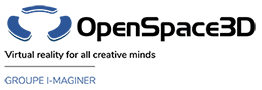Back to Input PlugITs content page
"AR capture" PlugIT
The AR capture PlugIT allows to display a camera and to detect Virtual reality markers.
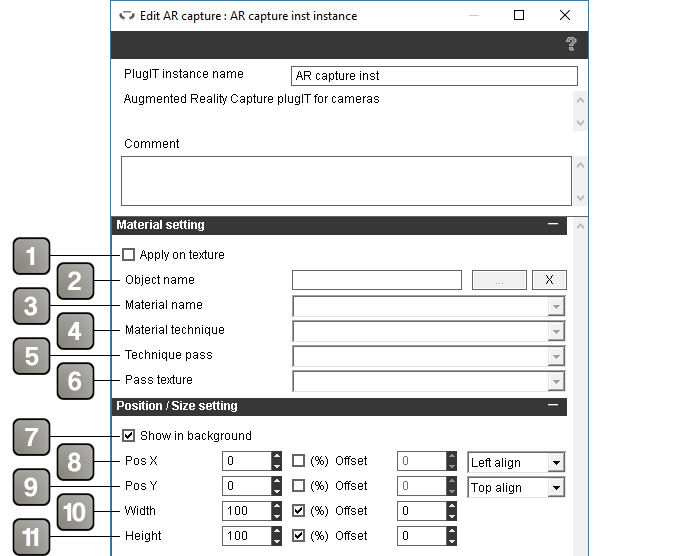
Parameters |
|
1 |
Check this box if you want the camera to be a texture. Otherwise, it will be displayed as an overlay |
2 |
Defines the concerned object name |
3 |
Defines the concerned material name |
4 |
Defines the concerned technique name |
5 |
Defines the concerned technique pass name |
6 |
Defines the concerned texture name |
7 |
Check this case if you want the camera to display in background. |
8 |
Move the image on X. |
9 |
Move the image on Y. |
10 |
Image witdh. |
11 |
Image height. |
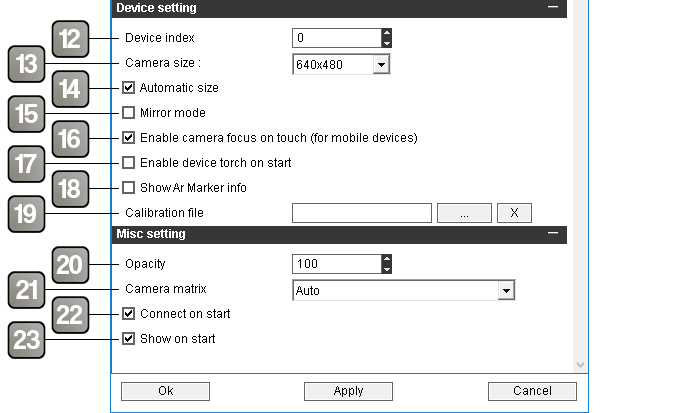
Parameters |
|
12 |
Select the index of the device to use. |
13 |
Set the resolution according to the sensor. |
14 |
Automatically adjust the resolution of the camera according to the 3D view. |
15 |
Invert horizontally the camera image. |
16 |
Allow to set the focus of the camera the camera by touching the screen (for mobile devices). |
17 |
Turn on the torchlight / flash of the device on camera startup. |
18 |
Display the markers informations on the image. |
19 |
Select a YAML/YML file in order to calibrate. It is generated with the OpenCV calibration. |
20 |
Defines the image opacity |
21 |
Allow to set the projection mode of the virtual camera in the 3D scene. |
22 |
Check this case if you want the camera device to start at the same time as the application. |
23 |
Check this case if you want the image to display when the application start. |
Action |
|
Connect |
Start the camera device. |
Disconnect |
Stop the camera device. |
Show |
Display the camera image. |
Hide |
Hide the camera image. |
Get camera size |
Send the camera device size values. |
Set position |
Set the camera image position. For this, edit the applied link and add values in the form of X Y (for example : 10 25). |
Set size |
Set the camera image size. For this, edit the applied link and add values in the form of W H (for example : 320 200). |
Get devices list |
Activate the "Devices list" event for listing the connected camera device. |
Set active device |
Change the used camera device. The device index is set as a link parameter. |
Set mirror Mode |
Enable/Disable the horizontal inversion of the image (value 0 or 1 in the link parametersà. |
Set camera size |
Change the size of the device camera. |
Set torch on |
Turns on the torchlight. |
Set torch off |
Turns off the torchlight. |
Event |
|
Connected |
Sends when the camera is connected. |
Disconnected |
Sends when the camera is disconnected. |
Devices list |
Retreive the connected camera devices list. |
camera size |
Send the camera size. |