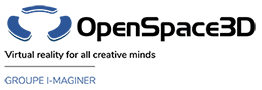Back to Media PlugITs content page
"Video" PlugIT
The Video PlugIT allows to playback a video in the foreground, background, or on an object's texture. The source can be a local file or an URL (Youtube URLs are supported).
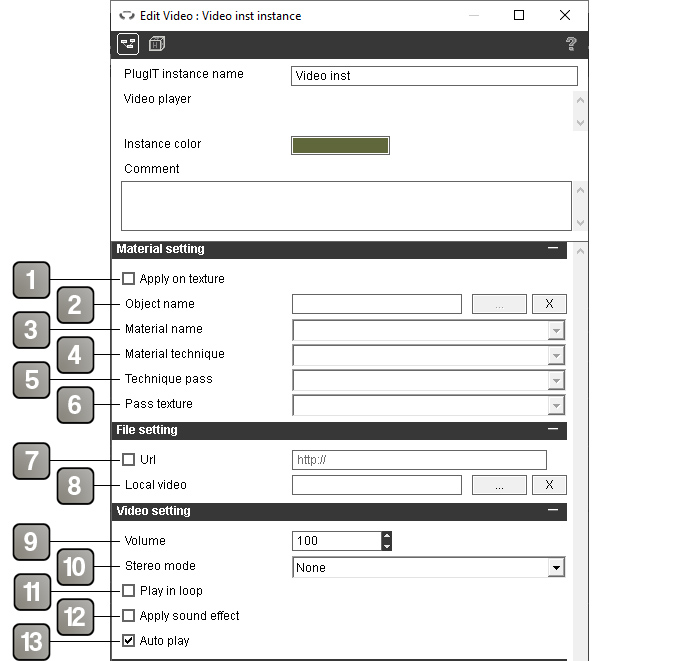
Parameters |
|
1 |
Apply the video on an object's texture. |
2 |
Object name. |
3 |
Material name. |
4 |
Material technique. |
5 |
Pass technique. |
6 |
Pass texture. |
7 |
Read a video from an URL (direct link to a video file, or Youtube link). |
8 |
Read a video from a file in a local Scol partition. |
9 |
Video sound volume. |
10 |
Sets the stereoscopic mode of the video |
11 |
Loop video playback. |
12 |
Apply the sound effect specified in the Ambient Sound Effect PlugIT, if present, to the video's sound. |
13 |
Auto playback on application startup. |
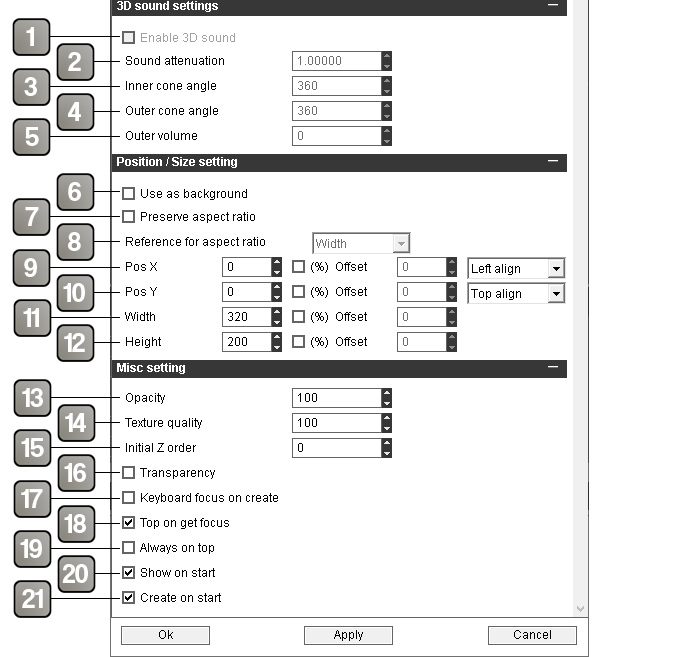
Parameters |
|
1 |
If the video is applied on an object's texture, use a 3D spatilization effect for the video's sound, using the object as the 3D sound source. Otherwise, the sound will be played as in a standard video player. |
2 |
Sound attenuation (how quickly the sound fades as you get farther from the source). |
3 |
Sound reverberation conical inner angle. |
4 |
Sound reverberation conical outer angle. |
5 |
Sound outer volume (minimum playback volume when you have reached a certain distance from the source). |
6 |
Use the video as background. |
7 |
Preserve the video aspect ratio. |
8 |
Calculate the ratio based on height or width. |
9 |
Video position X coordinates. |
10 |
Video position Y coordinates. |
11 |
Video width. |
12 |
Video height. |
13 |
Video opacity (100 : fully opaque, 0 : invisible). |
14 |
Video texture quality. |
15 |
The "Z Order" defines the display order of the video (its priority when superposed with other display elements). |
16 |
Enable/disable video opacity setting. |
17 |
Give keyboard focus to the video on creation. |
18 |
Put the video on top when it gets input focus. |
19 |
Keep the video on top even when the display order is being changed. |
20 |
Show the video directly on application startup. |
21 |
Load the video directly on application startup. |
Event |
|
Focused |
Triggers when the video gains input focus. |
Unfocused |
Triggers when the video loses input focus. |
Video ended |
Triggers on video end (doesn't trigger if the video is looping). |
Loaded |
Succesfully loaded input file (or URL). |
Get video streams |
List the video streams available in the input file, the first element being the number of said streams. Triggers on video loading, or when the corresponding action is called. |
Get audio streams |
List the audio streams available in the input file, the first element being the number of said streams. Triggers on video loading, or when the corresponding action is called. |
Action |
|
Change Video |
Change the video to the one given in the link (local file or URL). |
Create |
Create the video player and load its content. |
Destroy |
Destroy the video player. |
Hide |
Hide the video. |
Mute |
Mute the video's sound. |
Pause |
Pause video playback. |
Play |
Play the video. |
Seek |
Seek video playback to a position in milliseconds specified in the link. |
Seek forward |
Jump forward in video playback by the amount of milliseconds given in the link (5000 by default). |
Seek backward |
Jump backward in video playback by the amount of milliseconds given in the link (5000 by default). |
Set opacity |
Set video opacity to the value given in the link. |
Set position |
Change the position of the video to the X Y coordinates given in the link (for instance 10 25). |
Set size |
Change the size of the video to the width and height values given in the link (for instance 320 200). |
Set volume |
Set the video's sound volume to the value given in the link. |
Show |
Show the video if it is hidden. |
Stop |
Stop video playback. |
Set texture quality |
Set the quality to use for the video's texture to the value given in the link (from 1 to 100). |
Release focus |
If the video had input focus, release it. |
Get video streams |
Query the current video for its video streams. Triggers the Get video streams event. |
Get audio streams |
Query the current video for its audio streams. Triggers the Get audio streams event. |
Set video stream |
Set which video stream of the video file to play. The stream index has to be given in the link in the first place (starts from 0). |
Set audio stream |
Set which audio stream of the video file to play. The stream index has to be given in the link in the first place (starts from 0). |
Enable Effect |
Apply the sound effect specified in the Ambient Sound Effect PlugIT, if present. |
Disable Effect |
Disable the sound effect. |
Switch fullscreen |
Displays the video on sfullscreen. If it already is fullscreen, exits fullscreen mode. |