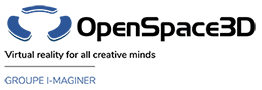Back to Network PlugITs content page
"Chat" PlugIT
The "Chat" PlugIT allows to display a chat window.
It doesn't have any specific parameters.
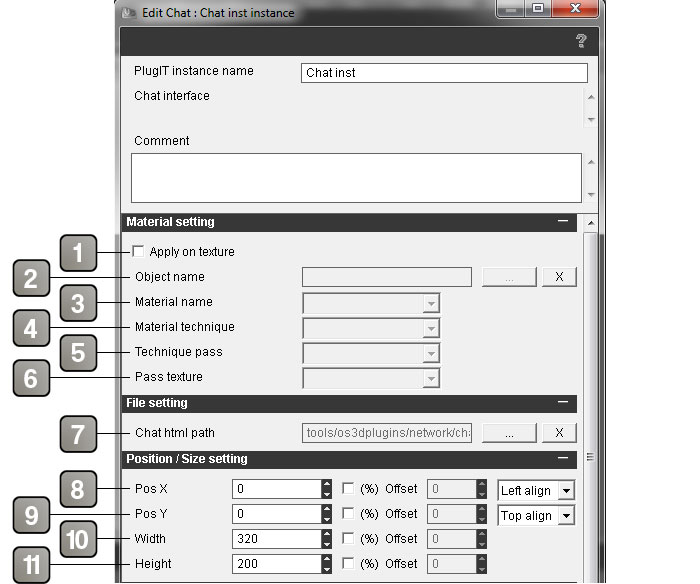
Parameters |
|
1 |
Allows you to set a chat window to an object. This parameter enables the (2) (3) (4) (5) (6) points and locks the (11) (12) points. |
2 |
Allows to search an object in your scene you want to apply a chat window. |
3 |
Allows to apply the chat window on a material. |
4 |
Allows to apply a chat window on a material technique. |
5 |
Allows to apply the chat window on a pass technique. |
6 |
Allows to apply the chat window on a pass texture. |
7 |
Directory path of the html. |
8 |
Set the X position of your chat window. By default, units are in pixels. But you can check "%" in order to set in percentage and enable the offset parameter; this one is set in pixel and allows to slide your chat window (here Right to Left). A drop-down list allows to set the chat window to the left, center or the right directly without using the numerical parameters. The "%" applies on the width of your screen and will deformate your chat window. |
9 |
Set the Y position of your chat window. By default, units are in pixels. |
10 |
Set the width of your chat window. By default, units are in pixels.. |
11 |
Set the height of your chat window. By default, units are in pixels. |
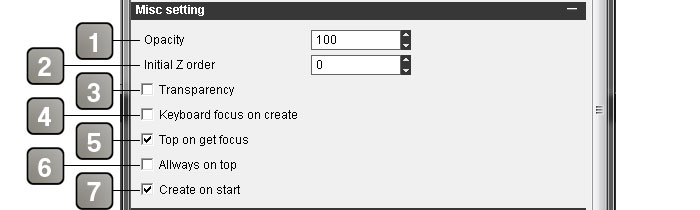
Parameters |
|
|---|---|
1 |
Allows to set the opacity value of your image. To the '0' value, the image is totally transparent, to '100' it is non-transparent. |
2 |
Set the display order of the image in the scene. Set a value if you have conflict between several images. |
3 |
Enable/Disable the transparency of your PNG. |
4 |
Give keyboard focus to the chat window on creation. |
5 |
Put the chat window on top when it gets input focus. |
6 |
Keep the chat window on top even when the display order is being changed. |
7 |
Load the chat window directly on application startup. |
Event |
|
Command |
Sends when a command is received. |
Message |
Sends when a message is received. |
Action |
|
Get message |
Get the received message. |
Hide |
Hides the chat window. |
Show |
Displays the chat window. |