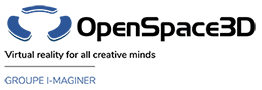Back to Object PlugITs content page
"Object track" PlugIT
The PlugIT allows to use keys in order to animate an object directly in Openspace3D.
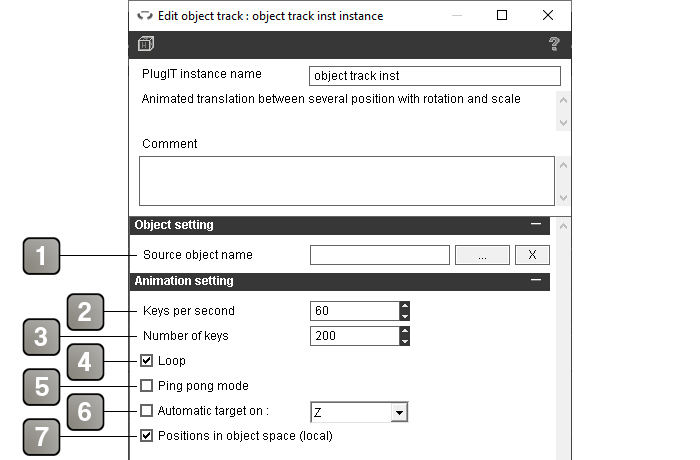
Parameters |
|
1 |
Name of the object. |
2 |
Keys reads per second. |
3 |
Total number of keys for the animation. The animation length is affected by the keys per second. |
4 |
Plays the animation in loop. |
5 |
The ping pong mode allows to play the animation in one direction and then inverts the reading. |
6 |
Enables an automatic rotation in a direction during the animation (X, Y or Z). |
7 |
Transforms the global animation to a local animation depending on the initial coordinates of the object. |
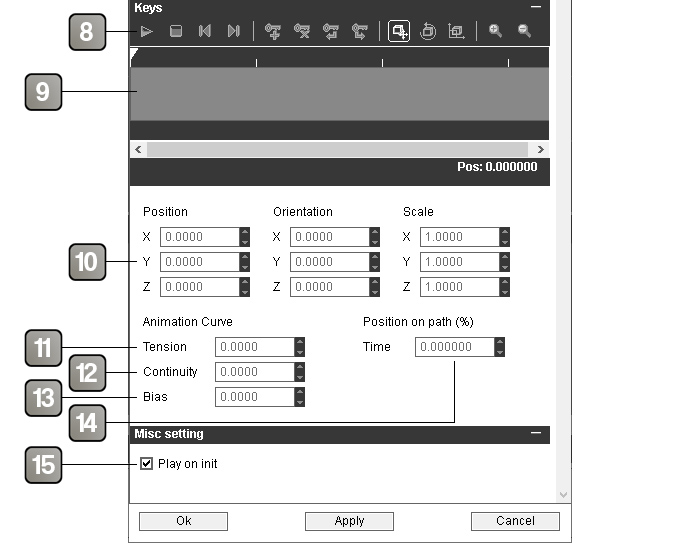
Parameters |
|
8 |
The tool bar allows : - To preview the animation. - To stop the animation preview. - To go to the previous key. - To go to the next key. - To add a key. - To remove a key. - To exchange the selected key with the previous one. - To exchange the selected key with the next one. - To Move the object for the selected key. - To rotate the object for the selected key. - To rescale the object for the selected key. - To zoom in on the timeline. - To zoom out on the timeline. |
9 |
Timeline where the keys appear and can be selected. |
10 |
Modifies the position, the orientation or the scale of the object for the selected key. |
11 |
Modifies the tension curve parameter of the selected key. |
12 |
Modifies the continuity curve parameter of the selected key. |
13 |
Modifies the bias curve parameter of the selected key. |
14 |
Modifies the key position in the time scale of the animation (between 0.0 and 1.0). |
15 |
Plays the animation when the application starts. |
Event |
|
End |
Triggers when the animation ends. |
Started |
Triggers when the animation starts. |
Object |
Sends the current object. |
Action |
|
Play |
Plays the animation. |
Pause |
Pauses the animation./td> |
Stop |
Stops the animation. |
Reverse |
Reverses the animation play from the current position. |
Reset |
Stops the animation and return the object to its original coordinates. |
Set object |
Changes the object to which the animation is applied. |
Get object |
Gets the current object. |